
In an increasingly interconnected world, Virtual Private Networks (VPNs) have become indispensable tools for online privacy, security, and unrestricted access to global content. However, the very act of encrypting and re-routing your internet traffic, while beneficial, can often introduce a noticeable reduction in your connection speed. This slowdown can be frustrating, turning smooth streaming into buffering nightmares, quick downloads into sluggish waits, and responsive gaming into lag-filled experiences.
The good news is that a slower VPN connection isn't always an unavoidable trade-off. With a clear understanding of the factors that influence VPN speed and a strategic approach to optimizing your setup, you can significantly enhance your experience. This comprehensive guide will walk you through the various elements affecting your VPN speed and provide actionable steps to unleash your connection's full potential.
Understanding the Factors Affecting VPN Speed
Before diving into solutions, it’s crucial to understand why VPNs can slow down your internet. Several interdependent factors contribute to the speed you experience:
- Your Base Internet Speed: A VPN cannot magically make your internet faster than your underlying connection. If your ISP provides a 50 Mbps connection, that's your theoretical maximum with or without a VPN.
- Server Distance and Latency: The further your chosen VPN server is geographically, the longer it takes for data to travel, leading to higher latency (ping) and slower speeds.
- Server Load: VPN servers, like any network infrastructure, have a finite capacity. If a server is overcrowded with too many users, its performance will degrade for everyone connected.
- Encryption Strength and Protocol: The encryption process adds computational overhead. Stronger encryption (e.g., AES-256) requires more processing power than weaker encryption (e.g., AES-128). Similarly, different VPN protocols (OpenVPN, WireGuard, IKEv2) have varying levels of efficiency and speed.
- Your Device's Processing Power: Encrypting and decrypting data requires CPU resources. Older or less powerful devices might struggle to keep up with the demands of a fast VPN connection, creating a bottleneck.
- ISP Throttling: While a VPN typically bypasses content-based throttling, some ISPs might detect and throttle VPN traffic itself, though this is less common with reputable VPNs.
- Local Network Conditions: Your Wi-Fi signal strength, router quality, and even the number of devices on your home network can impact your overall internet speed, affecting your VPN connection in turn.
By addressing these factors, you can systematically improve your VPN speeds.
Actionable Strategies to Boost Your VPN Speed
1. Choose the Right VPN Provider (And Pay for Quality)
This is arguably the most crucial step. Not all VPNs are created equal, especially when it comes to speed.
- Reputation for Speed: Research providers known for their high speeds and robust infrastructure. Look for independent reviews and speed tests. Premium VPNs often invest heavily in high-bandwidth servers and optimized networks.
- Extensive Server Network: A larger network of servers spread across many locations means you'll have more options to connect to less congested or geographically closer servers.
- Support for Modern Protocols: Ensure your chosen VPN supports modern, fast protocols like WireGuard and optimized versions of OpenVPN.
- Dedicated Servers: Some providers offer specialized servers optimized for streaming, gaming, or P2P (torrenting), which are often designed for higher speeds.
Why it helps: A high-quality VPN with well-maintained, high-capacity servers and intelligent routing will inherently provide a faster baseline connection. Free VPNs, while tempting, often suffer from overcrowded servers, limited bandwidth, and outdated protocols, making them notoriously slow.
2. Optimize Your Server Selection
Once you have a good VPN provider, intelligent server selection is your next most powerful tool.
- Connect to the Closest Server: Geographically, the less distance your data has to travel, the lower the latency and generally higher the speed. If you're in the US and just need general protection, connect to a server in your state or a neighboring one, not across the country.
- Check Server Load/Congestion: Many VPN applications display the current load or ping time for each server. Always opt for servers with lower user loads or lower ping times (indicating less latency).
- Experiment with Different Servers: Don't stick to the first server that connects. If speeds are unsatisfactory, try a few different servers within the same country or even the same city until you find one that performs well.
- Utilize Specialized Servers: If your VPN offers them, use servers explicitly designed for your activity (e.g., "Streaming" servers for Netflix, "P2P" servers for torrenting).
Why it helps: Minimizing travel distance and avoiding overloaded servers directly reduces latency and maximizes available bandwidth, leading to tangible speed gains.
3. Adjust VPN Protocol and Encryption Settings
The protocol dictates how your data is encapsulated and transmitted, and encryption strength affects the computational load.
- Prioritize WireGuard: This newer, open-source protocol is significantly faster and more efficient than older protocols due to its simpler codebase and modern cryptographic primitives. If your VPN offers it, make it your first choice for speed-critical tasks.
- OpenVPN (UDP vs. TCP): If WireGuard isn't available, or you encounter issues, OpenVPN is a solid choice. However, always opt for OpenVPN UDP over OpenVPN TCP for speed. UDP is connectionless, meaning it's faster for data transfer but less reliable (minor packet loss is tolerated). TCP is connection-oriented, more reliable but slower due to handshake requirements and error correction.
- IKEv2/IPSec: This protocol is often fast and stable, particularly on mobile devices due to its ability to seamlessly switch between network types (e.g., Wi-Fi to cellular) without dropping the VPN connection.
- Avoid L2TP/IPSec and PPTP: While they might be present, L2TP/IPSec is generally slower than OpenVPN or WireGuard, and PPTP is outdated and highly insecure, making it unsuitable for privacy-conscious users.
- Adjust Encryption Level (Advanced): Some VPN clients allow you to choose the encryption strength (e.g., AES-256 vs. AES-128). AES-128 is less computationally intensive and can offer slightly faster speeds with a negligible impact on security for most users. Only consider this if advised by your VPN provider or if you understand the security implications.
Why it helps: Newer, more efficient protocols process data faster with less overhead. Choosing UDP over TCP for OpenVPN eliminates unnecessary retransmissions, while lower encryption levels (if appropriate for your use case) reduce the processing burden on your device.
4. Optimize Your Local Network and Device
Even the best VPN can't overcome a poor local network or struggling device.
- Use a Wired Connection (Ethernet): Whenever possible, connect your device to your router via an Ethernet cable. Wired connections are inherently more stable, faster, and less prone to interference than Wi-Fi.
- Improve Your Wi-Fi Signal: If Wi-Fi is your only option:
- Move closer to your router.
- Reduce physical obstructions (walls, large furniture).
- Minimize interference from other devices (microwaves, cordless phones).
- Upgrade to a modern router (Wi-Fi 6/6E) if yours is old.
- Consider a mesh Wi-Fi system if you have a large home.
- Restart Your Router and Modem: A simple reboot can often resolve minor network glitches and improve overall performance.
- Update VPN Client Software: Keep your VPN application updated. Providers frequently release updates that include performance optimizations, bug fixes, and support for newer protocols.
- Disable Unnecessary Background Apps: Close any applications on your device that are consuming significant bandwidth or CPU resources (e.g., large downloads, streaming services you're not actively watching, cloud syncing).
- Check Your Device Hardware: If you're running a VPN on a very old computer or smartphone, its processor might be struggling to handle the encryption/decryption process. Upgrading your hardware might be necessary for optimal speeds.
- Clear DNS Cache: A corrupted or outdated DNS cache can occasionally cause connectivity issues. Clearing it can sometimes resolve minor slowdowns. (On Windows:
ipconfig /flushdnsin Command Prompt).
Why it helps: A stable, fast, and unburdened local environment ensures that your device can optimally utilize the bandwidth provided by the VPN.
5. Address Potential ISP Throttling
While a VPN's primary function is often to bypass ISP throttling, if your ISP is specifically targeting and throttling VPN traffic, you might need to adjust.
- Obfuscation Features: Some VPNs offer "obfuscation" or "stealth" servers/protocols designed to mask VPN traffic, making it appear as regular internet traffic. This can help if your ISP is throttling VPN connections.
- Change Ports: Sometimes, an ISP might throttle specific ports. If your VPN client allows it, try switching to different ports (e.g., port 443, commonly used for HTTPS, as it's less likely to be blocked or throttled).
- Contact Your VPN Support: If you suspect ISP throttling, your VPN provider's support team might have specific recommendations for your region or network type.
Why it helps: By making your VPN traffic less detectable, obfuscation and port changes can help circumvent intentional slowdowns from your internet service provider.
6. Consider a VPN Router (Advanced)
For advanced users, setting up a VPN directly on your router can offer benefits.
- Encrypts All Devices: All devices connected to your router automatically gain VPN protection.
- Offloads Processing: A powerful VPN-compatible router can handle the encryption process, freeing up your individual devices' CPU resources, potentially leading to faster speeds for multiple connected devices.
Why it helps: A dedicated router with beefier hardware can dedicate its processing power solely to VPN encryption, often resulting in more consistent and higher speeds across your entire network.
Realistic Expectations and Troubleshooting
It's important to set realistic expectations. A VPN will always introduce some level of speed degradation due to the encryption overhead and the increased routing distance. The goal is to minimize this impact, not eliminate it entirely.
Troubleshooting Steps:
- Run Speed Tests: Use a reliable speed test tool (e.g., Speedtest.net, Fast.com) to measure your speed without the VPN first, then with the VPN on different servers and protocols. This provides quantifiable data for comparison.
- Restart Everything: The classic IT advice – restart your computer, router, and modem.
- Contact VPN Support: If all else fails, reach out to your VPN provider's customer support. They can often provide specific advice tailored to your connection, location, and the latest server status.
Conclusion
Optimizing your VPN speed is a multi-faceted endeavor that involves a combination of smart choices and proactive adjustments. By investing in a reputable VPN service, strategically selecting your servers, leveraging the fastest available protocols, and ensuring your local network and devices are up to the task, you can significantly mitigate the speed penalties often associated with VPN usage.
While a small speed trade-off is inherent to the technology, a well-configured VPN should never hinder your online experience to the point of frustration. Experiment with the tips outlined above, find the configuration that best balances speed, security, and your particular needs, and enjoy a faster, more private internet.


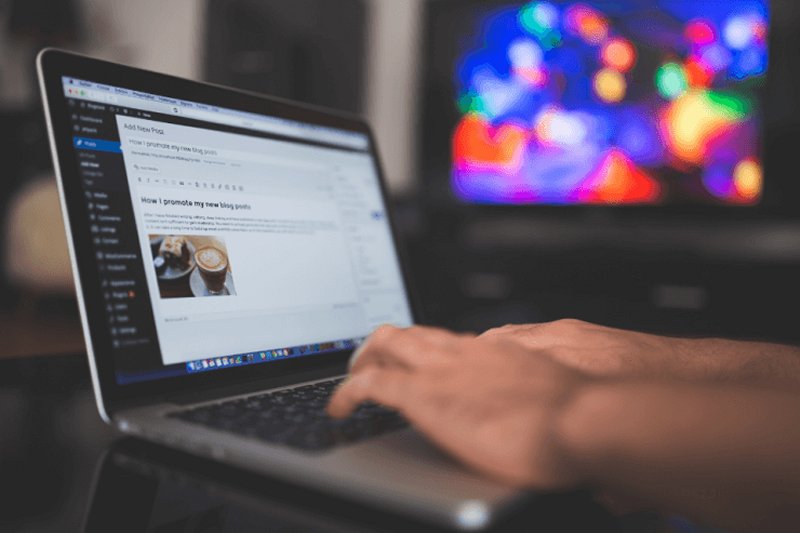




0 Comments
Post Comment
You will need to Login or Register to comment on this post!