
WordPress powers over 43% of all websites on the internet, making it an incredibly popular and versatile platform. Its widespread adoption, however, also makes it a prime target for cybercriminals. From defacement and data theft to SEO spam and malware injection, a compromised WordPress site can lead to severe financial losses, damage to your reputation, and a significant blow to your search engine rankings.
Many users assume that simply installing WordPress is enough, but security is an ongoing process that requires proactive measures. The good news is that securing your WordPress website doesn't have to be a daunting task.
By implementing a series of relatively easy steps, you can significantly fortify your site against common threats. This comprehensive guide will walk you through 12 actionable steps to elevate your WordPress website's security, ensuring peace of mind and a safer online presence.
Why WordPress Security Matters More Than You Think
Before diving into the steps, it’s crucial to understand the stakes. A security breach can result in:
- Data Loss: Sensitive customer information, personal data, or proprietary business details can be stolen.
- Reputation Damage: Your website might be blacklisted by search engines, leading to a loss of trust from visitors and customers.
- Financial Impact: Remediation costs, lost sales, and potential legal fees can quickly accumulate.
- SEO Penalties: Google often penalizes or de-indexes compromised sites, wiping out years of SEO effort.
- Spam and Malware: Your site could be used to host malicious content, send spam emails, or launch attacks on other websites.
With these risks in mind, let’s explore the practical steps you can take to secure your WordPress site.
The 12 Easy Steps to WordPress Security
1. Choose a Reliable and Secure Host
Your web host is the foundation of your website's security. A cheap, unmanaged host might save you a few dollars, but it often comes at the cost of robust security features. Look for hosts that offer:
- Managed WordPress Hosting: These specialized hosts often include server-level firewalls, free SSL certificates, automated backups, and proactive malware scanning.
- Regular Server Updates: Ensure your host keeps their server software (PHP, MySQL) up-to-date.
- DDoS Protection: Protection against Distributed Denial of Service attacks.
- Isolation: Shared hosting can expose you to risks from other compromised sites on the same server. Opt for hosts that properly isolate accounts.
Investing in a reputable host like Kinsta, WP Engine, SiteGround, or Namecheap (for managed WordPress plans) provides a strong first line of defense.
2. Always Keep WordPress Core, Themes, and Plugins Updated
This is arguably the most critical security measure. Developers regularly release updates to patch vulnerabilities, fix bugs, and add new features. Ignoring updates leaves your site exposed to known exploits.
- Core WordPress: Enable automatic updates or update manually as soon as new versions are released.
- Themes and Plugins: Always update themes and plugins from trusted sources. Before major updates, consider backing up your site or testing on a staging environment to prevent compatibility issues. Delete any themes or plugins you no longer use, as they can still be exploited.
3. Use Strong, Unique Passwords
Weak passwords are the easiest entry point for hackers. Brute-force attacks automate attempts to guess your login credentials.
- Complexity: Use a combination of uppercase and lowercase letters, numbers, and symbols.
- Length: Aim for at least 12-16 characters.
- Uniqueness: Never reuse passwords across different websites.
- Password Manager: Use a reputable password manager (e.g., LastPass, 1Password, Bitwarden) to generate and store complex passwords securely.
Avoid common usernames like "admin" or your domain name. Create a unique username for your administrator account.
4. Implement Two-Factor Authentication (2FA)
Two-Factor Authentication adds an extra layer of security by requiring a second verification step beyond just a password. This could be a code sent to your phone, a fingerprint scan, or a token generated by an app.
- How it Works: Even if a hacker obtains your password, they can't log in without access to your second factor.
- Plugins: Several WordPress plugins like Wordfence and iThemes Security offer 2FA functionality. Alternatively, dedicated 2FA plugins like WP 2FA can be easily integrated.
5. Install a Reputable Security Plugin
A dedicated security plugin acts as your website's virtual bodyguard, offering an array of protective features.
- Popular Choices: Wordfence Security, Sucuri Security, and iThemes Security are excellent options.
- Key Features: These plugins typically offer a web application firewall (WAF), malware scanning, brute-force protection, login attempt limiting, file integrity monitoring, and security hardening recommendations. While free versions offer good protection, premium versions unlock more advanced features.
6. Limit Login Attempts
Repeated, failed login attempts are a tell-tale sign of a brute-force attack. By limiting the number of login attempts a user can make, you can effectively block these attacks.
- Functionality: Most security plugins (like Wordfence or iThemes Security) include this feature, allowing you to set a threshold for failed attempts before an IP address is temporarily or permanently locked out.
- Customization: You can configure the lockout duration and the number of allowed retries according to your needs.
7. Change the Default "admin" Username and Table Prefix
When you first install WordPress, it often suggests "admin" as the default username and wp_ as the database table prefix. These defaults are widely known and exploited by hackers.
- Username: If you still use "admin", create a new administrator account with a unique username, assign it administrator privileges, log out, log in with the new account, and then delete the old "admin" user.
- Table Prefix: For existing sites, changing the
wp_prefix requires more technical expertise (editingwp-config.phpand the database). It's best done during installation or with a plugin like "Rename WP-Login.php" or through your hosting control panel if available, but always back up first.
8. Disable File Editing from the WordPress Dashboard
WordPress includes a built-in theme and plugin editor that allows you to modify your site's code directly from the dashboard. While convenient, if your admin account is compromised, a hacker could use this feature to inject malicious code into your site files.
- How to Disable: Add the following line to your
wp-config.phpfile (located in your WordPress root directory):define( 'DISALLOW_FILE_EDIT', true ); - Benefit: This simple step removes the ability to edit files via the dashboard, forcing any changes to be made through SFTP/FTP, which is a more secure method.
9. Implement a Web Application Firewall (WAF)
A Web Application Firewall (WAF) acts as a shield between your website and incoming traffic. It analyzes HTTP requests and filters out malicious traffic before it ever reaches your WordPress site.
- Types: WAFs can be cloud-based (e.g., Cloudflare, Sucuri WAF) or plugin-based (e.g., Wordfence's premium firewall).
- Advantages: They protect against various attacks like SQL injection, cross-site scripting (XSS), and brute-force attacks, often even before new vulnerabilities are patched in WordPress itself. Cloud-based WAFs also offer performance benefits through CDN capabilities.
10. Regularly Backup Your WordPress Site
Despite all precautions, a breach can still occur. Regular backups are your ultimate lifeline, allowing you to restore your site to a clean, working state.
- Frequency: Daily backups are ideal, especially for active sites.
- Backup Methods:
- Hosting Provider: Many good hosts offer automated daily backups.
- Backup Plugins: Plugins like UpdraftPlus, Duplicator, or BackWPup make it easy to schedule database and file backups.
- Off-site Storage: Store backups in a separate, secure location (e.g., Google Drive, Dropbox, Amazon S3) to protect against server failures or total site compromise.
- Test Restores: Periodically test your backup restoration process to ensure it works correctly.
11. Implement SSL/HTTPS
SSL (Secure Sockets Layer) encrypts the data transferred between your website and your visitors' browsers, protecting sensitive information like login credentials and credit card details. HTTPS is the secure version of HTTP and indicates that your site uses SSL.
- Benefits:
- Security: Prevents eavesdropping and data tampering.
- Trust: Displays a padlock icon in browsers, reassuring visitors.
- SEO: Google favors HTTPS sites in search rankings.
- Implementation: Many hosting providers offer free SSL certificates (e.g., via Let's Encrypt). Once installed, use a plugin like "Really Simple SSL" to ensure all your site's content loads over HTTPS.
12. Harden Your wp-config.php and .htaccess Files
These two files are crucial configuration files for your WordPress site and Apache web server, respectively. Hardening them can add significant layers of security.
- wp-config.php Hardening:
- Unique Security Keys: WordPress automatically generates unique security keys upon installation. Ensure yours are complex and unique. If you suspect compromise, regenerate them.
- Move
wp-config.php: For advanced users, movingwp-config.phpone level above the public_html directory can prevent direct access. - Disable Debugging: Ensure
WP_DEBUGis set tofalsein a live environment to prevent sensitive information from being displayed if an error occurs. - Restrict File Permissions: Set permissions for <codewp-config.php to 440 or 400.
- .htaccess Hardening (for Apache servers):
- Disable Directory Browsing: Prevent visitors from seeing your directory contents if there's no index file:
Options -Indexes - Protect
wp-config.php: Prevent direct web access to your configuration file:<Files wp-config.php> Order allow,deny Deny from all </Files> - Block Suspicious IPs: If you notice specific IP addresses attacking your site, you can block them:
Deny from xxx.xxx.xxx.xxx - Restrict Access to Sensitive Files: Prevent direct access to
.htaccess,wp-includes, andreadme.html(which can reveal WordPress version):
And for wp-includes:<FilesMatch "^.*(error_log|wp-config\.php|php\.ini|\.[hH][tT][aA].*)$"> Order allow,deny Deny from all Satisfy All </FilesMatch>RewriteEngine On RewriteBase / RewriteRule ^wp-admin/includes/ - [F,L] RewriteRule !^wp-includes/ - [S=3] RewriteRule ^wp-includes/[^/]+\.php$ - [F,L] RewriteRule ^wp-includes/js/tinymce/langs/.+\.php - [F,L] RewriteRule ^wp-includes/theme-compat/ - [F,L]
Remember to exercise caution when editing
.htaccessas incorrect syntax can break your site. Always back up the file first. - Disable Directory Browsing: Prevent visitors from seeing your directory contents if there's no index file:
Conclusion
Securing your WordPress website is not a one-time task but an ongoing commitment. While the prevalence of WordPress makes it a target, its robust community and extensive plugin ecosystem also provide powerful tools to defend against threats. By diligently implementing these 12 easy steps – from choosing a secure host and keeping everything updated to employing strong passwords, two-factor authentication, and robust security plugins – you can significantly reduce your website's vulnerability.
Think of your website as a valuable asset; protecting it means safeguarding your brand, your data, and your peace of mind. Start with these steps today, and build a resilient, secure foundation for your online presence.


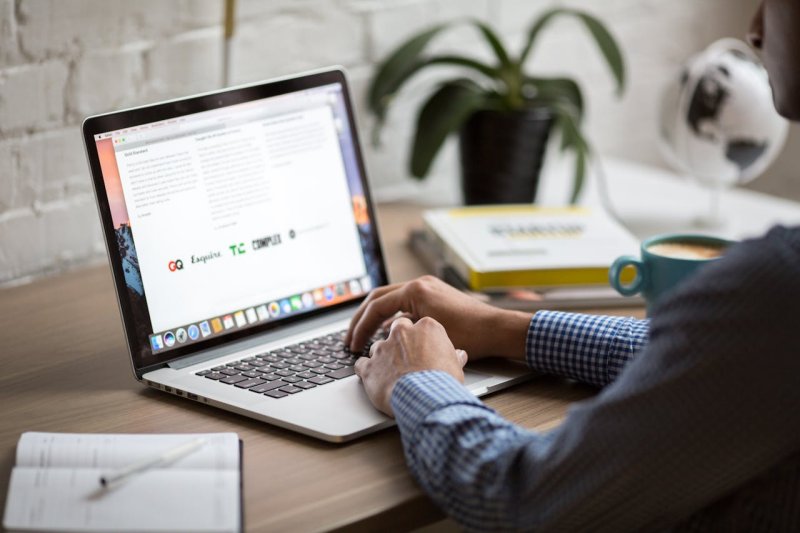




0 Comments
Post Comment
You will need to Login or Register to comment on this post!