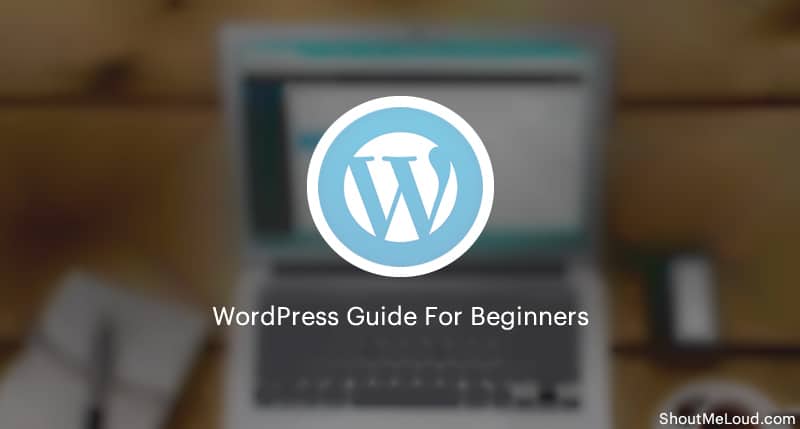
Stepping into the world of WordPress can feel like a thrilling adventure, yet for many beginners, it also comes with a dash of overwhelm. With its immense power and flexibility, WordPress has become the cornerstone for millions of websites, from simple blogs and vibrant portfolios to complex e-commerce stores and corporate portals. Its open-source nature means an endless array of possibilities, but also a learning curve.
Fear not, aspiring website owner! This guide is designed to equip you with ten essential tips that will not only ease your initial journey but also lay a strong foundation for a secure, functional, and successful WordPress site. We'll demystify common hurdles and point you toward best practices, ensuring your first foray into web development is productive and enjoyable.
1. Understand the Crucial Difference: WordPress.com vs. WordPress.org
This is perhaps the most fundamental distinction a beginner needs to grasp. Many new users mistakenly assume these are the same, leading to confusion down the line.
- WordPress.com: This is a hosted service, meaning Automattic (the company behind WordPress) hosts your website for you. It's simpler to set up, often free to start (with limited features), and handles many technical aspects like security and backups. However, it comes with significant limitations: restricted plugin and theme choices, less control over customization, potential ads on free plans, and limited monetization options unless you upgrade to a premium plan. Think of it like renting an apartment – easy to move in, but you can't knock down walls.
- WordPress.org: This is the self-hosted version, meaning you download the free WordPress software and install it on your own web hosting provider. This is the "real" WordPress that offers complete control, unlimited themes and plugins, full monetization potential, and ultimate flexibility. It requires a bit more technical setup (choosing a host, installing WordPress), but the payoff in terms of power and customization is immeasurable. Think of it like owning your house – more responsibility, but you can build whatever you want.
WordPress Tip: For anyone serious about building a professional, scalable, and fully customizable website, WordPress.org is the unequivocal choice. While it requires a separate hosting provider and domain name, the benefits far outweigh the initial learning curve.
2. Choose Reliable Hosting for Your WordPress.org Site
Once you've opted for WordPress.org, your next critical decision is selecting a quality web host. Your host is essentially the land where your website lives; a good one ensures speed, security, and consistent availability. A poor host can lead to slow loading times, frequent downtime, and security vulnerabilities, frustrating both you and your visitors.
Look for a hosting provider that offers:
- Managed WordPress Hosting: Many hosts now specialize in WordPress, offering optimized servers, one-click WordPress installation, and dedicated support.
- Good Uptime: Aim for 99.9% uptime guarantees to ensure your site is almost always accessible.
- Speed & Performance: Features like SSD storage, CDN integration, and sufficient RAM are crucial for fast loading times.
- Excellent Customer Support: When things go wrong (and they sometimes do), responsive and knowledgeable support is invaluable.
- Security Features: Look for free SSL certificates, daily backups, and malware scanning.
- Scalability: Can your host accommodate your site's growth as traffic increases?
Popular and reputable choices include SiteGround, Namecheap, Kinsta, WP Engine, and DreamHost, among others. Do your research and read reviews before committing.
3. Master the WordPress Dashboard (Admin Area)
The WordPress dashboard is your control center – where all the magic happens. While it might look daunting at first, spending time familiarizing yourself with its various sections will pay dividends.
Key areas to explore:
- Posts: For blog articles, news updates, and chronological content.
- Pages: For static content like "About Us," "Contact," or "Services."
- Media: Where you upload and manage images, videos, and other files.
- Comments: To moderate discussions on your posts.
- Appearance: Customize your site's look and feel (Themes, Customizer, Widgets, Menus).
- Plugins: Extend your site's functionality.
- Users: Manage user accounts and their roles.
- Settings: Configure general site settings, writing, reading, discussion, permalinks, and more.
WordPress Tip: Spend 15-30 minutes clicking through each menu item, even if you don't understand everything initially. This hands-on exploration will build confidence and help you navigate efficiently.
4. Select a Great Theme (and understand its purpose)
Your WordPress theme dictates your website's visual design, layout, and overall user experience. It's the skin of your site. While thousands of free and premium themes are available, choosing the right one requires careful consideration.
When selecting a theme:
- Prioritize Responsiveness: Ensure the theme looks great and functions perfectly on all devices (desktops, tablets, smartphones). Most modern themes are responsive by default.
- Look for Customization Options: Can you easily change colors, fonts, layouts, and add your logo without needing to code?
- Consider Performance: A lightweight, well-coded theme will load faster, contributing to better SEO and user experience.
- Check Reviews & Support: A popular theme with good reviews and active support indicates reliability.
- Frequency of Updates: Regularly updated themes are more secure and compatible with the latest WordPress versions.
- Free vs. Premium: Free themes are a great starting point, but premium themes often offer more features, dedicated support, and higher quality code.
Popular versatile themes like Astra, GeneratePress, Kadence, and Neve are excellent choices as they are lightweight, highly customizable, and compatible with page builders.
5. Install Essential Plugins (but don't overdo it!)
Plugins are like apps for your smartphone – they extend WordPress's functionality without requiring you to write code. From SEO optimization to security and contact forms, there's a plugin for almost everything. However, installing too many or poorly coded plugins can slow down your site and introduce security risks.
Must-have plugin categories for beginners:
- Security: Wordfence Security or Sucuri Security (to protect against malware and brute-force attacks).
- SEO: Yoast SEO or Rank Math (to help optimize your content for search engines).
- Backup: UpdraftPlus or BackWPup (for reliable site backups – absolutely critical!).
- Performance/Caching: WP Super Cache, LiteSpeed Cache, or WP Rocket (to speed up your site).
- Contact Forms: WPForms Lite or Contact Form 7 (to create forms for visitors to contact you).
- Page Builder (Optional but highly recommended for visual design): Elementor or Beaver Builder (for drag-and-drop website creation).
WordPress Tip: Before installing any plugin, check its ratings, active installations, last update date, and compatibility with your WordPress version. Only install plugins you genuinely need.
6. Prioritize Website Security from Day One
The internet can be a wild place, and even small websites can be targets for hackers. Neglecting security can lead to data loss, defacement, blacklisting by search engines, and a damaged reputation. It's easier to prevent a breach than to recover from one.
Essential security practices:
- Strong Passwords: Use complex, unique passwords for your WordPress admin, hosting control panel, and database.
- SSL Certificate (HTTPS): Ensure your site has an SSL certificate. Most reputable hosts offer a free one (Let's Encrypt). This encrypts data between your site and visitors, is crucial for e-commerce, and is a ranking factor for Google.
- Install a Security Plugin: As mentioned in Tip 5, a dedicated security plugin is invaluable.
- Regular Backups: (See Tip 8).
- Keep Everything Updated: (See Tip 9).
- Limit Login Attempts: Prevent brute-force attacks. Many security plugins offer this feature.
- Change Default WordPress Admin Username: Don't use "admin" as your username.
7. Implement SEO (Search Engine Optimization) from Day One
Even if you're just starting, having a basic understanding of SEO will significantly impact your site's visibility. SEO helps search engines like Google understand your content and rank it higher in search results, driving more organic traffic to your site.
Fundamental SEO practices for beginners:
- Install an SEO Plugin: Yoast SEO or Rank Math will guide you through on-page optimization.
- Choose a Clear Permalink Structure: Go to
Settings > Permalinksand select "Post name" (yourdomain.com/sample-post/). This makes your URLs readable and SEO-friendly. - Focus on Keywords: Research relevant keywords for your content and naturally integrate them into your titles, headings, and body text.
- Craft Compelling Meta Titles & Descriptions: These appear in search results and entice users to click.
- Use Image Alt Text: Describe your images for visually impaired users and search engines.
- Create a Sitemap: Your SEO plugin can generate one. Submit it to Google Search Console to help Google crawl your site efficiently.
8. Back Up Your Site Regularly
This tip cannot be stressed enough. Backups are your insurance policy. Despite all precautions, things can go wrong: a plugin conflict, a botched update, a hack, or even human error. A reliable backup can save you countless hours of stress and potential data loss.
- Automated Backups: Use a WordPress backup plugin (like UpdraftPlus) or rely on your web host's backup services (many premium hosts offer daily backups).
- Store Backups Off-site: Don't just keep backups on your server. Download them to your local computer or store them in cloud storage (Google Drive, Dropbox, Amazon S3).
- Test Your Backups: Periodically confirm that your backups are working by attempting a restoration on a staging site or a local environment. Don't wait until disaster strikes to find out your backups are corrupted.
9. Keep Everything Updated
WordPress, along with its themes and plugins, is constantly evolving. Developers release updates for various reasons: to introduce new features, fix bugs, improve performance, and most importantly, patch security vulnerabilities.
- WordPress Core Updates: Always update your WordPress core software as soon as a new version is released. These often contain critical security fixes.
- Theme Updates: Update your active theme regularly.
- Plugin Updates: Keep all your plugins updated.
Important: Before performing major updates (especially core WordPress updates), always create a full backup of your site (refer to Tip 8). While updates are generally smooth, conflicts can occur, and a backup ensures you can roll back if needed.
10. Leverage the WordPress Community & Resources
One of the greatest strengths of WordPress is its massive and incredibly supportive global community. You are never truly alone when facing a challenge. There's an abundance of free resources available to help you learn, troubleshoot, and grow.
- Official WordPress Documentation: The WordPress Codex is a vast resource for learning.
- WordPress.org Support Forums: Post your questions and get help from experienced users and developers.
- YouTube Tutorials: Countless channels offer step-by-step video guides for almost any WordPress task.
- Blogs and Websites: Reputable WordPress-focused blogs (like WPBeginner, Kinsta, HubSpot, Smashing Magazine) publish excellent tutorials and tips.
- Meetups and WordCamps: Connect with other WordPress users in your local community or attend larger conferences (WordCamps).
WordPress Tip: When you encounter a problem, your first step should always be to search for a solution online. Chances are, someone else has faced the exact same issue and a solution already exists.
Conclusion
Embarking on your WordPress journey with these ten essential tips will significantly smooth your path. While the initial steps might seem like a lot to take in, remember that WordPress is designed for accessibility and growth. Start with the basics, learn consistently, apply best practices for security and performance, and don't hesitate to lean on the vast WordPress community for support.
Building a website is an iterative process, and with WordPress, you have an incredibly robust and versatile platform at your fingertips. Embrace the learning, enjoy the creation, and watch your online presence flourish. Good luck, and welcome to the world of WordPress!







0 Comments
Post Comment
You will need to Login or Register to comment on this post!